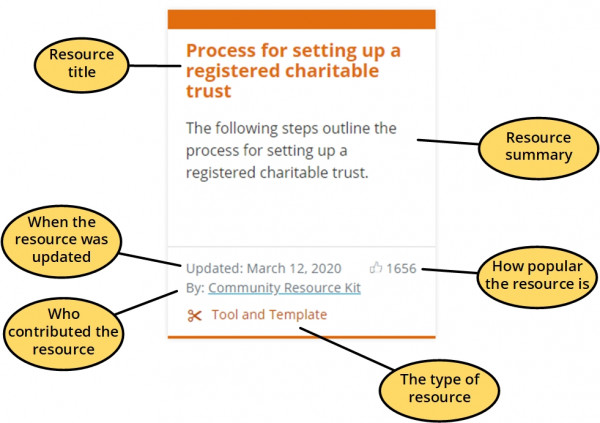About searching
Created: October 24, 2013 at 10:47 AM | Updated: July 1, 2021 | By CommunityNet Aotearoa
Searching overview
If you are looking for a specific topic, type a keyword or phrase into the 'Search for a resource' field in the header section and click on the
Searching from the home page
On the home page you can also search for or filter resources by category (administration, communication, governance etc) - just click on one of the category names:

The category search will give you all the resources in the category you have chosen. If you filter by 'Finances', all the resources tagged as being about finances will be listed.
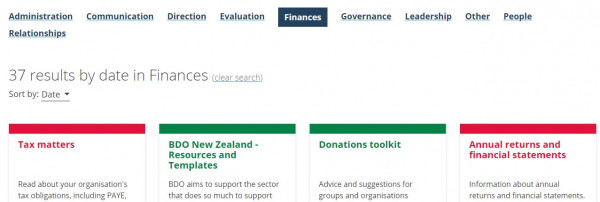
You can also filter your search further within a specific category.
Start by searching for a keyword or phrase - in this example we searched for 'health and safety'...
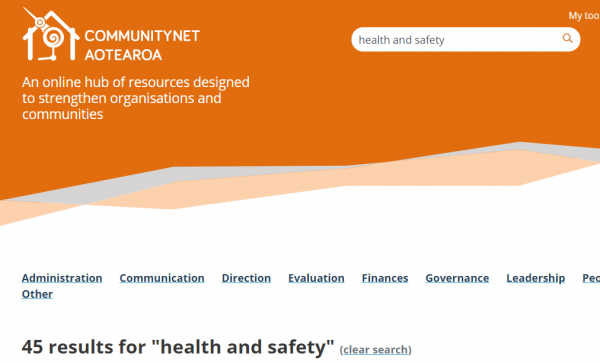
...then selected a category (Governance) to filter the resources so only health and safety resources in the governance category are listed.
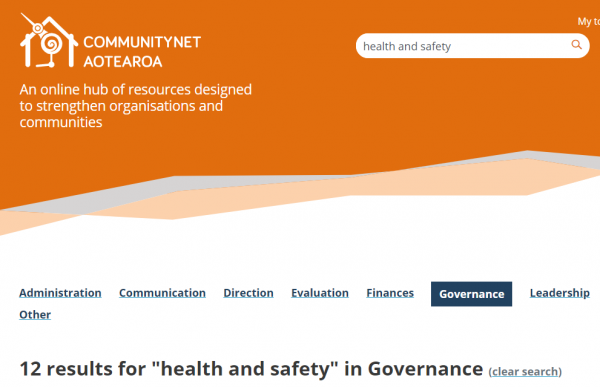
After each search, scroll down to view your search results.
Remove any filtering (clear any search) by clicking on...
![]()
You can also clear the search by clicking on the CommunityNet Aotearoa logo and returning to the home page.
Searching from other pages
To search from any other page, type a keyword or phrase into the 'Search for a resource' field in the header section and click on the ![]()

Scroll down to view your search results (see example below).
Order of results
When you search for a key word or phrase, the results are displayed in the order of their relevance to the search e.g. the best 'fit' is listed first.
You can change the order of these search results by using the drop down option:
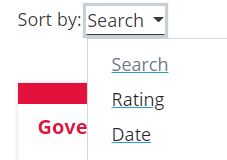
The other search sorts are:
- Date: the most recently updated resources will be shown first
- Rating: the most popular resources will be shown first
Search results
The search results display a quick view that allows you to quickly find the resources you are looking for.
The resource quick view includes:
- Title
- Short summary of the resource
- When the resource was last updated
- How popular the resource is
- Who contributed the resource
- The type of resource