About the resources
Created: October 29, 2013 at 2:55 PM | Updated: July 13, 2020 | By CommunityNet Aotearoa
The five types of resources
There are five types resources on CommunityNet Aotearoa. They are colour coded to help you quickly identify what type of resource you are viewing.
![]()
- How-to guides: for community organisations new to a process or topic
![]()
- Stories & case studies: about organisations' experiences and learning
![]()
- Information & advice: such as new research, useful examples and thinking about topics relevant to community organisations
![]()
- Tools & templates: such as tips, checklists and documents that organisations can use and/or modify
![]()
- Shared links: to recommended and useful websites
View the full contents
To view the full contents of a resource, click on the title or anywhere in the content area.
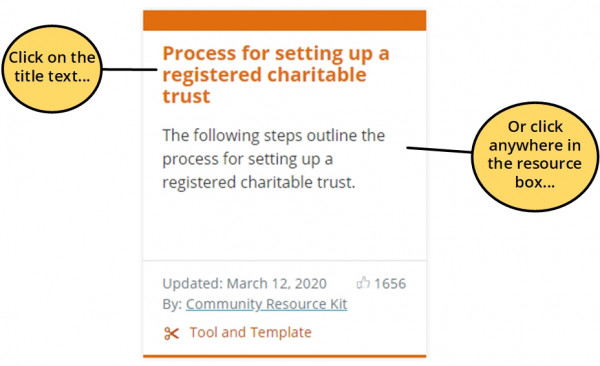
You will then see the full contents of the resource as well as information about the resource.
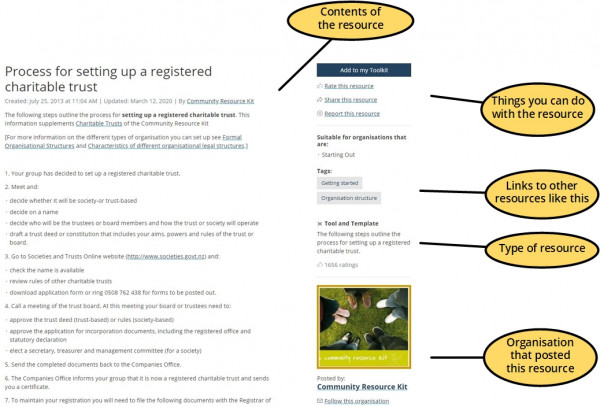
Information about the resources
All resources include this information:
- Who contributed the resource
- Contributor's logo
- When it was posted
- When it was last updated
- Type of resource
- How popular the resource is (number of ratings)
- Summary of the resource
- Suitability
- Tags of the topics relevant to this resource
If you would like to know more about an contributor, click on the contributors name or logo.
Things you can do with the resource
- Download supporting files: some resources will have supporting files that you can download. If there are supporting files they'll be included at the bottom of the resource content. The size and type of the file are also displayed. Simply click on the file description to download it.
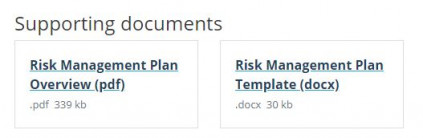
- Rate this resource: by rating a resource other users can see how popular it is.
![]()
- Share this resource: send an email to a friend with a link to this resource.
![]()
These are the details you need to enter to share the resource:

- Receive email notifications whenever this organisation adds a resource: If you like resources from a particular contributor, you can sign up to receive email notifications whenever that contributor adds a new resource.
![]()
- Report this resource to site admin: if you spot an issue with a resource you can report it to the site admin.
![]()
- Add to my Toolkit: you can also easily add the resource to your personalised toolkit. This is really useful if you use the resource a lot or wish to refer to it later.
![]()
Shared Links
Shared Links will have a preview of the recommended website. If you wish to continue to that external site, click the link at the bottom of the resource (this will open a new window or tab and take you to the other website).
